
Outlook Calendar blank calendar in Employee Profile
Date: November 16th, 2021
Please make sure you go through our Outlook Calendar Integration documentation, and check out the video instructions in there.
It can happen that you connected your employee to his/her Outlook Calendar, but the calendar dropdown in the Employee's profile in Amelia is blank and showing "No Data":
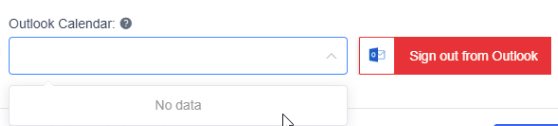
This happens only if you copied the wrong credentials from Azure into Amelia.
1. Go to Amelia Settings/Integrations/Outlook Calendar, and verify that the Redirect URI is this: https://yourwebsite.com/wp-admin/ (please note that you have to replace "yourwebsite.com" with your actual website's URL, and make sure to close "wp-admin" with /)
2. Access Azure, go to "Azure Active Directory/App Registrations", and delete the existing App Registration.
3. Click on "New Registration". In the “Who can use this application or access this API?” check the option “Accounts in any organizational directory (Any Azure AD directory – Multitenant) and personal Microsoft accounts (e.g. Skype, Xbox)”
4. Below that, under Redirect URI, paste your redirect URI from Amelia: https://yourwebsite.com/wp-admin/ and click on "Register"
5. Copy the "Application (client) ID" and paste it into Amelia Settings/Integrations/Outlook Calendar:

6. On the left-hand side menu, access "Certificates & Secrets” and click on the “New Client Secret”
7. When you add the description ("Amelia" for example), select the expiration to be the longest possible choice (I believe 24 months is currently the longest option), and click on "Add".
8. Copy the "Value" field:
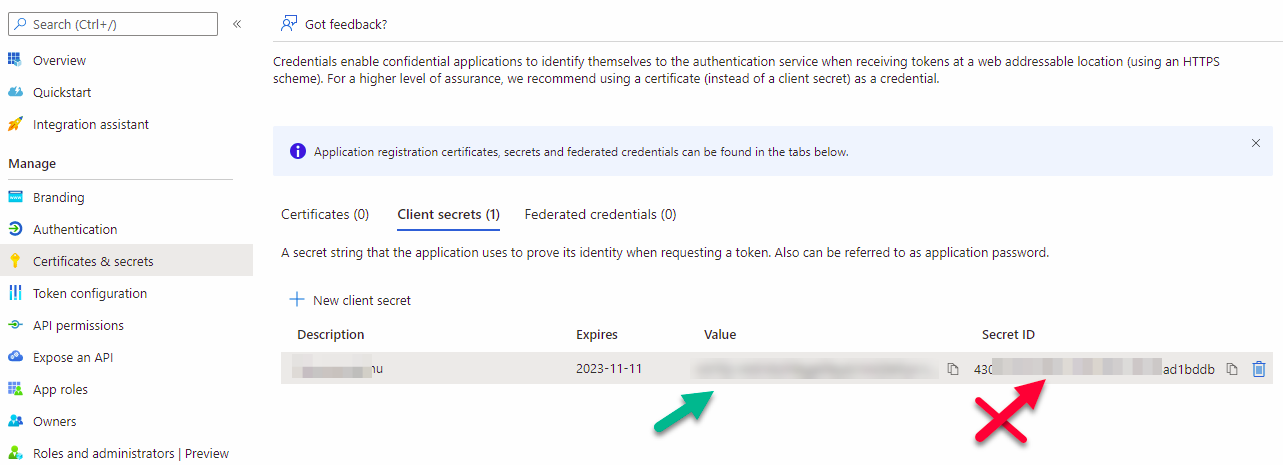
And paste it into Amelia Settings/Integrations/Outlook Calendar:

That should be it. Go to Amelia/Employees, and if the employee is still connected to the non-existing calendar, click on "Sign out of Outlook", delete all cache from your website, and then try again.

