As previously announced via banners and our newsletters, support is no longer available through this platform.
For easier navigation, you can still click on "Submit a Ticket" here, choose the appropriate category, and you'll be redirected to the correct support channel for your plugin.
You can still access your previous tickets and browse public tickets, but please note that responding to tickets is no longer possible.
Paid customers: Please log in to your store account for support.
Pre-purchase questions: Use the support widget in the bottom-right corner of our websites:
https://wpamelia.com
https://wpdatatables.com
https://wpreportbuilder.com
There's an appointment duration for default of 1 hour. But some employees use 45 minutes an other start their appointment at for example 3.30pm. How can I add different starting points of an appointment, for example, to start at 3.30pm, or 2.00pm or 2.45pm?
And how can I skip certain hours, for example, an employee works from 5pm to 6 pm, then starts working from 7pm to 20hrs.
Hello Rae,
Thanks for reaching out to us. This depends on the service duration and employee work hours combination. To give you an example, if the service duration is 1h and your employee has work hours configured from 9AM to 5PM, then the timeslot would appear like this - 9AM to 10AM, 10 AM to 11AM.
Amelia follows the service duration and then calculates how many times it can fit within the employee work hours. To configure the exact starting time, you can configure the work hours from 3:30PM or 02:45PM.
Kind Regards,
Stefan Petrov
[email protected]
Rate my support
Try our FREE mapping plugin! MapSVG - easy Google maps, interactive SVG maps, and floor plans, choropleth maps and much more - https://wordpress.org/plugins/mapsvg-lite-interactive-vector-maps/
wpDataTables: FAQ | Facebook | Twitter | Instagram | Front-end and back-end demo | Docs
Amelia: FAQ | Facebook | Twitter | Instagram | Amelia demo sites | Docs | Discord Community
You can try wpDataTables add-ons before purchasing on these sandbox sites:
Powerful Filters | Gravity Forms Integration for wpDataTables | Formidable Forms Integration for wpDataTables | Master-Detail Tables
Hi Stefan, thanks for your reply.
But it is impossible to configure the work hours from 3:30PM or 02:45PM. Since I established the service duration as 1 hour, it forces me to have closed numbers, such as 9AM, 10AM, 11AM and so on. I'm doing this in each employee, for I need some of them to have specific hours, such as 3:30PM or having appointments from 10am to 11am, and then from 4pm to 5 pm. What can I do?
Attached files: Captura de Pantalla 2024-12-05 a la(s) 17.53.22.png
Hello Rae,
You need to disable this option in General settings - Use service duration for booking a time slot
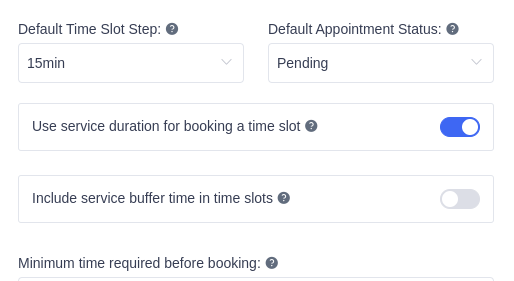
And you also need to change the default timeslots step configuration. By default, its configured to 30 minutes, but you can change this to lower increment, since this is related to the duration (service or employee work hours)
Kind Regards,
Stefan Petrov
[email protected]
Rate my support
Try our FREE mapping plugin! MapSVG - easy Google maps, interactive SVG maps, and floor plans, choropleth maps and much more - https://wordpress.org/plugins/mapsvg-lite-interactive-vector-maps/
wpDataTables: FAQ | Facebook | Twitter | Instagram | Front-end and back-end demo | Docs
Amelia: FAQ | Facebook | Twitter | Instagram | Amelia demo sites | Docs | Discord Community
You can try wpDataTables add-ons before purchasing on these sandbox sites:
Powerful Filters | Gravity Forms Integration for wpDataTables | Formidable Forms Integration for wpDataTables | Master-Detail Tables
Thank you so much Stefan for your reply, it is almost working.
But I noticed, that it adds ghost hours, as for example, 9.00 am to 10.00 am, and then it goes smoothly with the hour between 9.15 and 10.15 am.
How can i fix that?
Thanks again
Attached files: Captura de Pantalla 2024-12-09 a la(s) 08.45.43.png
Hi Rae,
Apologies, i forgot to mention. I see that you are configuring the work hours as an admin. Instead of the option "Use service duration for booking a time slot" you can enable "allow admin to book at any time", since the first option is actually applied to the front end (as per your screenshot).
With these two options "default timeslot step" and "allow admin to book at any time" you should be able to configure the timeslot properly.
"Allow admin to book at any time" in located in User Role settings / Customer section.
Kind Regards,
Stefan Petrov
[email protected]
Rate my support
Try our FREE mapping plugin! MapSVG - easy Google maps, interactive SVG maps, and floor plans, choropleth maps and much more - https://wordpress.org/plugins/mapsvg-lite-interactive-vector-maps/
wpDataTables: FAQ | Facebook | Twitter | Instagram | Front-end and back-end demo | Docs
Amelia: FAQ | Facebook | Twitter | Instagram | Amelia demo sites | Docs | Discord Community
You can try wpDataTables add-ons before purchasing on these sandbox sites:
Powerful Filters | Gravity Forms Integration for wpDataTables | Formidable Forms Integration for wpDataTables | Master-Detail Tables