As previously announced via banners and our newsletters, support is no longer available through this platform.
For easier navigation, you can still click on "Submit a Ticket" here, choose the appropriate category, and you'll be redirected to the correct support channel for your plugin.
You can still access your previous tickets and browse public tickets, but please note that responding to tickets is no longer possible.
Paid customers: Please log in to your store account for support.
Pre-purchase questions: Use the support widget in the bottom-right corner of our websites:
https://wpamelia.com
https://wpdatatables.com
https://wpreportbuilder.com
Hi,
I d like to ask:
1. If could I create a table from posts and then automatically the new posts to be added to this table.
2. In the above created table could I add content from other table through csv file?
3. Could I create a table like this? https://diapoimansi.gr/%CF%80%CE%BF%CE%B9%CE%BC%CE%B1%CE%BD%CF%84%CE%BA%CE%B7-%CE%B2%CE%B9%CE%B2%CE%BB%CE%B9%CE%BF%CE%B8%CE%B7%CE%BA%CE%B7-%CE%B3/
Thanks
Hi Georgios,
1. Yes. If you, for example, create an SQL Query based table to pull the data from all your current Posts, it is going to show all the current ones, but also if you add any new ones - our Table is going to pick them up and load them automatically.
For now, you can only use Custom SQL Queries to pull this data, but very soon, we will launch a new major Update, which will contain a "Post builder", this will make it much easier for our users to build tables which show their Posts data.
It is planned to be released sometime next week, but there is still a lot more QA testing to be done, before the final release, so I can't promise an exact ETA.
If you wish, I can contact you when it gets released, and we will also release some tutorial(s) along with the Documentation on how to use it.
For now, I will just advise on using custom Queries to pull the Posts data.
As the custom posts/fields, are a part of the WordPress database;
pulling this data can only be done through MySQL query-based tables.
Please note: Using this plugin feature requires at least a basic knowledge of SQL. It is assumed that you can create the table in some MySQL data manager (e.g., PHPMyAdmin, MySQL Workbench), and prepare a SQL query that will return the data you need.
A good way to achieve this can be experimenting using our WPDB SQL Query Constructor tool.
You can also try this other SQL Query helper Tool,
Create a MySQL-query-based table by querying a database,
that one has a wider range of all tables you can choose from your Database outside of WPDB.
- Please note: this tool is not an ultimate query generator. It simply constructs a suggestion of a query. We are constantly working to improve it, but SQL is such a complicated and flexible language that full automation for constructing queries is next to impossible.
Consequently, the more complicated the query, the higher is the probability that it will not return exactly what you need. So, you will often need to play around with the resulting query.
Please be advised that writing custom SQL Queries or debugging Queries does not fall under what our support covers.
You can check out this official page of WP codex, for help with writing custom Queries.
If you manage to get a Query working directly in your PHPMyAdmin ( or any other DB management Tool) to return the resulting Table as needed in the Database;
You can then first try the same Query in our table.
If our Table doesn't return it exactly as needed - our Plugin is not the same as a Database management Tool, it is running all our Queries through a PHP & SQL Parser.
If that happens, you can prepare a MySQL view directly in your Database (which will return the data that you need, call it e.g. “view1” and then build a wpDataTables based on a simple query like "SELECT * FROM view1″.
If you need help with that, you can see our video, where we show an example of using an SQL View in our plugin.
2. In the above created table could I add content from other table through csv file?
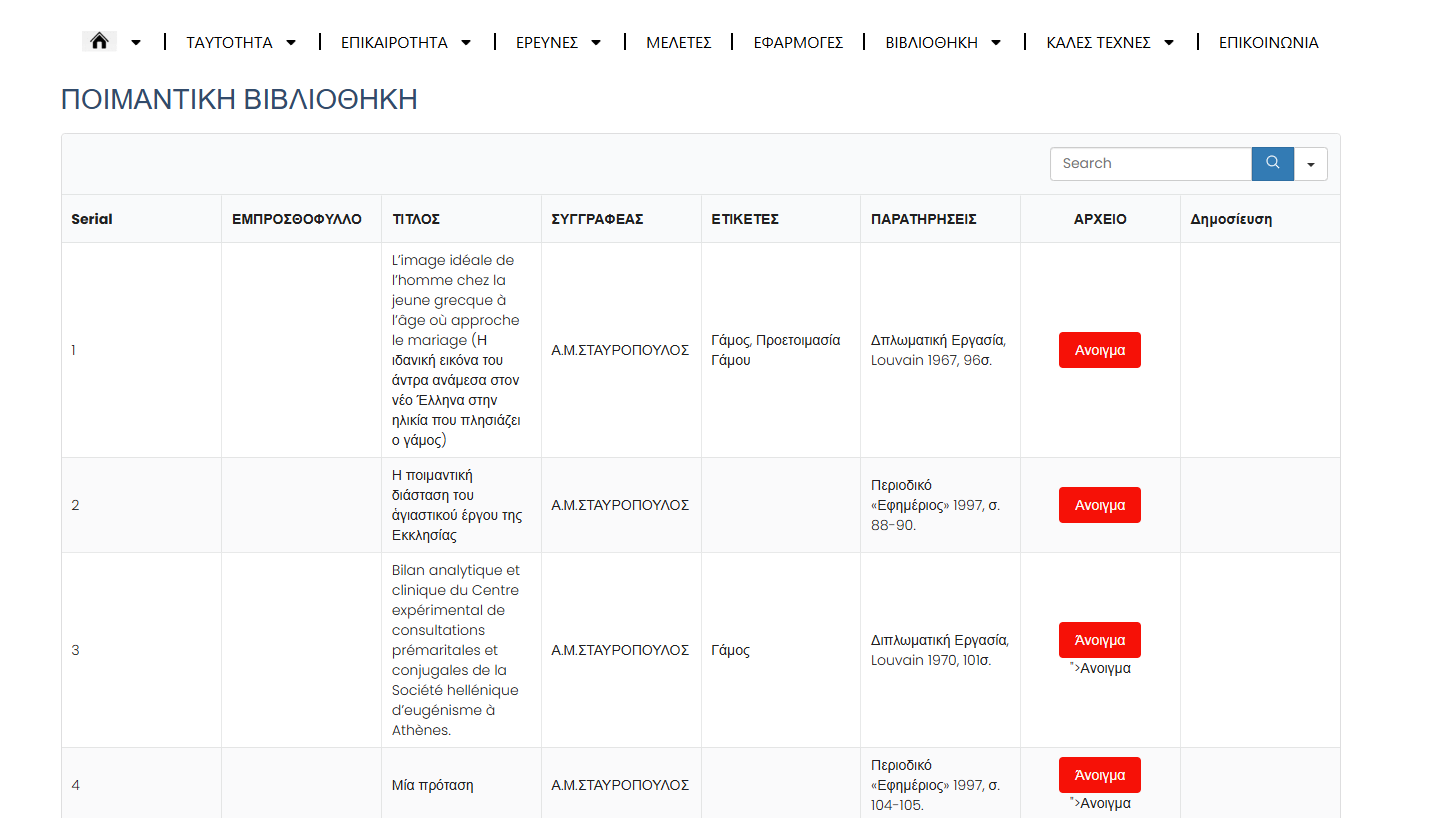
At the moment, that is not possible.
You can only update Manual tables via CVS uploading as per this Guide - but we can't do that for SQL Query-based Tables.
3. Yes, you can easily create a table like this with our Plugin.
The first column could be integer type, for example as "Serial", like a row ID column.
The next few columns which have text would be String column type.
The ΑΡΧΕΙΟ column which has these links looking like buttons for PDF links, I will advise you on that :
1.
If you use our URL type columns ( this is the easiest way):
you can set "Show link as a button" in column settings.
But you can add additional styles, if you wish.
First you need to add a custom class to it:
Then, visit this website, generate your button, and click on "Get Code":
In the right part of the screen, you'll see the code you need for this button:
Copy the code without the first row and change "myButton" to the custom class you added in step 1, so instead of this:
.myButton { background-color:#51d1c6; border-radius:28px; border:1px solid #1995ab; display:inline-block; cursor:pointer; color:#ffffff; font-family:Arial; font-size:17px; padding:16px 31px; text-decoration:none; text-shadow:0px 1px 0px #2f6627; } .myButton:hover { background-color:#5a9615; } .myButton:active { position:relative; top:1px; }You would use this:
.customclass { background-color:#51d1c6; border-radius:28px; border:1px solid #1995ab; display:inline-block; cursor:pointer; color:#ffffff; font-family:Arial; font-size:17px; padding:16px 31px; text-decoration:none; text-shadow:0px 1px 0px #2f6627; } .customclass:hover { background-color:#5a9615; } .customclass:active { position:relative; top:1px; }In the table, go to Customize/Custom CSS and paste that code:
Notice that the font color had to include the !important clause to override the color of the text in the button. After you add this, the button in the table will look like this:
2.
Or, if you wish to use a string type column ( This is more useful if you need multiple links in same cell):
If you use a one line string, it will be limited to 255 characters;
if you use multi line string - it will have 65,535 character limit.
Please check out this documentation about our text fields;
The cells will render HTML, so you can wrap links in anchor tags, for example,
this would render in cell as "Visit W3Schools.com!" as the displayed text, but it will lead to the link when clicked;
and the other regular text fields will simply be rendered as text;
-
You can also style it, if you add an ID, or a class in my example :
You can then add some custom CSS styles to the table, in Customise tab > Custom CSS;
On my example i will make it look like a green button:
.customButton { background-color: #4CAF50; border: none; color: white; padding: 15px 32px; text-align: center; text-decoration: none; display: inline-block; font-size: 16px; margin: 4px 2px; cursor: pointer; }and it would look like this :
And i just wanted to point out that you can try wpDataTables before purchasing
on our sandbox Demo sites ( you can find links for the main plugin Demo,
as well as add-on Demos, in my signature),
and there is a 15-day money-back guarantee period,
so if you purchase the plugin, you can safely fully test it out, and if it doesn't fit your needs you can request and receive a refund in that period. ( same goes for all plugins and add-ons)
Let me know if you have any additional questions.
Kind Regards,
Miloš Jovanović
[email protected]
Rate my support
Try our FREE mapping plugin! MapSVG - easy Google maps, interactive SVG maps and floor plans, choropleth maps and much more - https://wordpress.org/plugins/mapsvg-lite-interactive-vector-maps/
wpDataTables: FAQ | Facebook | Twitter | Instagram | Front-end and back-end demo | Docs
Amelia: FAQ | Facebook | Twitter | Instagram | Amelia demo sites | Docs | Discord Community
You can try wpDataTables add-ons before purchasing on these sandbox sites:
Powerful Filters | Gravity Forms Integration for wpDataTables | Formidable Forms Integration for wpDataTables | Master-Detail Tables